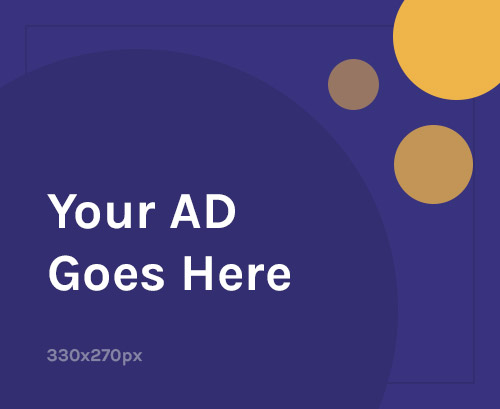If your Xiaomi Pad 7 Pro is stuck on the logo, experiencing app crashes, stuck in a bootloop, or showing system errors, you’re not alone. These issues often happen after system updates, ROM modifications, or corrupt firmware. The good news? You can fix them yourself—right at home.
This guide walks you through everything: how to download and flash the correct firmware, how to troubleshoot issues, and how to get your Pad 7 Pro running like new again.
📱 What is Stock Firmware and Why It’s Important
Stock firmware (also called a stock ROM or flash file) is the official operating system pre-installed by Xiaomi. Flashing it restores:
- Stability and smooth performance
- Fixes for system crashes, bugs, and soft bricks
- Security patches and driver compatibility
- Original MIUI interface and features
When the firmware gets corrupted, flashing it can bring your tablet back to life.
📍 When to Use Xiaomi Pad 7 Pro Firmware
You should consider flashing the firmware if:
- The tablet is stuck on the boot logo or in a bootloop
- The system is laggy or crashing
- The device is dead due to software corruption
- You want to go back to stock MIUI after a custom ROM
- You want to upgrade/downgrade Android/MIUI
- You’re experiencing bugs after an update
🧰 What You Need Before Flashing
- ✅ Official Xiaomi Pad 7 Pro Fastboot firmware
- ✅ Mi Flash Tool (for Qualcomm devices)
- ✅ Xiaomi USB Drivers (installed on your PC)
- ✅ A working USB cable
- ✅ A Windows PC
- ✅ Your tablet’s bootloader unlocked
- ✅ Full data backup (flashing will erase everything)
⚠️ Note: Bootloader unlocking is required. You can request unlock permission via the official Mi Unlock Tool.
⚙️ How to Flash Xiaomi Pad 7 Pro – Step-by-Step
🔽 Step 1: Download the Right Firmware
- Go to trusted sources:
- Make sure you download the Fastboot ROM (.tgz format), not the Recovery version.
- Confirm that the firmware matches your device model and region (e.g., Global, China).
💻 Step 2: Install USB Drivers
- Download and install Xiaomi USB Drivers on your PC.
- This ensures the PC correctly detects your device during Fastboot mode.
🛠️ Step 3: Install Mi Flash Tool
- Download the latest Mi Flash Tool.
- Extract it and run as Administrator.
🔄 Step 4: Boot into Fastboot Mode
- Power off your Pad 7 Pro completely.
- Hold Volume Down + Power together until the Fastboot screen appears.
- Connect it to the PC via USB.
📂 Step 5: Load Firmware in Mi Flash Tool
- Extract the downloaded firmware archive (.tgz).
- In Mi Flash Tool, click “Select” and browse to the firmware folder.
- Choose “clean all” to wipe data (recommended for clean install).
🚀 Step 6: Start Flashing
- Click the “Flash” button.
- Wait for 5–10 minutes.
- Once done, you’ll see a green success message.
- Your tablet will reboot into fresh MIUI.
✅ Congratulations! Your Xiaomi Pad 7 Pro has now been successfully restored to official firmware.
📶 IMEI Repair Note (If Cellular Variant Exists)
The Wi-Fi-only model of the Xiaomi Pad 7 Pro has no IMEI, so this section is only for cellular versions, if applicable.
If you experience Invalid IMEI, No Signal, or No SIM error:
⚠️ IMEI repair must only be done on your original device. Avoid using tools for illegal purposes.
📱 Method (Qualcomm – Cellular Variant Only)
- Install QPST or QFIL Tool on PC.
- Enable DIAG mode via ADB: arduinoCopyEdit
adb shell setprop sys.usb.config diag,adb - Use QCN file specific to your model to restore IMEI.
- Reboot device.
Most Pad models are Wi-Fi only. Only use this method if you verified the cellular model.
❗ Common Flashing Problems and Fixes
| Problem | Solution |
|---|---|
| Device not detected | Reinstall USB drivers, use another USB port |
| Flash tool stuck or fails | Try different Mi Flash version or re-download firmware |
| Bootloop after flashing | Do a factory reset from recovery |
| Invalid firmware error | Make sure firmware is for your exact model & region |
🧠 Why You Should Use Official Firmware
- Prevents soft brick and compatibility issues
- Ensures device-specific drivers and security patches
- Allows safe OTA updates in the future
- Guarantees stability and original features
- Safer than unofficial or modified ROMs
Avoid using custom ROMs unless you’re an advanced user.
✅ Final Thoughts
Flashing firmware on the Xiaomi Pad 7 Pro is one of the most effective ways to fix major software issues and restore your device to its factory state. Whether you’re dealing with a bootloop, sluggish performance, or failed updates, following this guide will help you resolve it without a service center.
With the correct files, tools, and a bit of patience, you can get your tablet back to smooth, stable performance—just like new.