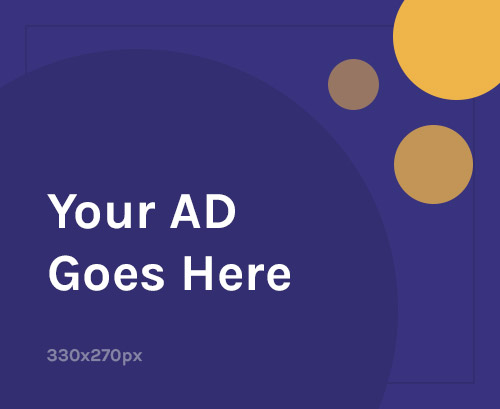If your Xiaomi Civi 4 Pro is stuck in a bootloop, shows “Invalid IMEI,” or has no network, you can recover it yourself by flashing official firmware and restoring the IMEI using Qualcomm tools.
📱 What Is Stock Firmware?
Stock Firmware (Fastboot ROM) is Xiaomi’s official operating system image. Flashing it:
- Fixes boot and soft-brick issues
- Restores missing or corrupted system files
- Removes root (Magisk), custom ROMs, or mods
- Resolves IMEI and mobile network problems
- Enhances system stability and performance
🚨 When to Flash Your Xiaomi Civi 4 Pro
Flash your device if:
- It’s stuck on the MI logo or in a bootloop
- Shows “Invalid IMEI”, “No SIM”, or “No Network”
- Is crashing or acting unstable
- You want to unroot or remove a custom ROM
- You need to downgrade to an older version of MIUI
✅ What You Need
- ✅ Official Fastboot ROM (.tgz) for Xiaomi Civi 4 Pro
- ✅ Mi Flash Tool (latest version)
- ✅ Xiaomi USB Drivers
- ✅ Windows PC + USB-C cable
- ✅ Unlocked bootloader
- ✅ Full data & IMEI backup (QCN) — flashing wipes everything
🔧 Flashing Firmware – Step-by-Step
Step 1: Download Firmware
- Get the Fastboot ROM (.tgz) for Xiaomi Civi 4 Pro
- Extract it — ensure the folder contains an images directory
Step 2: Install Drivers & Tools
- Install Xiaomi USB Drivers
- Install and open Mi Flash Tool
Step 3: Enter Fastboot Mode
- Power off the phone
- Hold Volume Down + Power until Fastboot screen appears
- Connect phone to your PC via USB
Step 4: Flash the ROM
- In Mi Flash Tool:
- Click Select, and choose the extracted ROM folder
- At the bottom, choose “clean all”
- Click Flash
- Wait 5–10 minutes. The device will auto-reboot after successful flashing
📶 How to Repair IMEI on Xiaomi Civi 4 Pro
The Snapdragon 8s Gen 3 uses Qualcomm’s QCN/DIAG interface for IMEI repair.
⚠️ Important: Restore only your original IMEI (from SIM tray or box). Changing IMEI is illegal in most countries.
Tools Required:
- QPST Tool (Qualcomm Product Support Tools)
- QCN Backup (from your device or a matching model)
Step-by-Step:
- Enable DIAG Mode
- Enable Developer Options > USB Debugging
- Connect to PC, then run: bashCopyEdit
adb shell setprop sys.usb.config diag,adb
- Open QPST Configuration
- Ensure your phone appears with a COM port under “Ports” tab
- Restore IMEI via QCN
- In QPST > Software Download > Restore
- Load your QCN backup
- Click Start to write QCN to the device
- Reboot & Confirm
- Reboot the phone
- Dial
*#06#or check Settings > About Phone to verify IMEI
🔄 Common Issues & Solutions
| Issue | Solution |
|---|---|
| Device not detected | Reinstall USB drivers or try another port/cable |
| Mi Flash fails or freezes | Use another Mi Flash version or check firmware folder |
| QPST not detecting device | Re-enable DIAG mode or try a different COM port |
| IMEI still missing | Use a correct QCN file + verify DIAG mode is active |
| Bootloop after flash | Boot into Recovery > Wipe Data |
🔐 Flashing Tips
- Use Fastboot ROM (.tgz) only — Recovery ROM (.zip) won’t work in Mi Flash
- Make sure your ROM is for Xiaomi Civi 4 Pro (China variant)
- Don’t relock the bootloader unless flashing official firmware
- Ensure the battery is charged above 50%
- Back up all personal data and IMEI (QCN file) before flashing