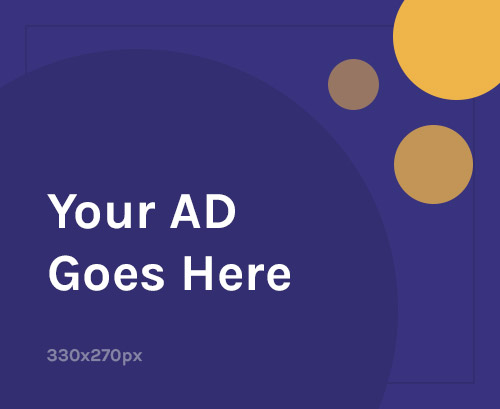If your Xiaomi 14 Ultra is stuck at boot, shows “Invalid IMEI”, or can’t detect the SIM card or network, you can recover it by flashing the official firmware and restoring the original IMEI via Qualcomm tools.
📱 What Is Stock Firmware?
Stock firmware (Fastboot ROM) is Xiaomi’s official system software. Flashing it can:
- Fix bootloop / stuck at MI or HyperOS logo
- Restore system files, remove root or custom ROMs
- Revert back to stable HyperOS
- Repair IMEI and cellular network issues
- Improve stability and performance
🚨 When to Flash Xiaomi 14 Ultra
Flash the firmware if:
- Phone is stuck in bootloop or fastboot
- You see Invalid IMEI, or no SIM/network
- HyperOS is buggy or unstable after mods
- You want to unroot, remove Magisk, or undo custom recovery
- You need to downgrade or return to stock
✅ What You Need
- ✅ Official Fastboot ROM (.tgz) for Xiaomi 14 Ultra
- ✅ Mi Flash Tool (latest)
- ✅ Qualcomm USB Drivers
- ✅ Windows PC + USB-C cable
- ✅ Unlocked bootloader
- ✅ Backup of data & IMEI/QCN (flashing wipes all data)
🔧 Flash Xiaomi 14 Ultra – Step-by-Step
Step 1: Download Official ROM
- Get the Fastboot ROM for Xiaomi 14 Ultra from Xiaomi ROM portal or MIUI/HyperOS forums
- Ensure it’s for the China or Global variant of Xiaomi 14 Ultra
- Extract
.tgzfile – you should see a folder withimagesand.batscripts
Step 2: Install Drivers & Tools
- Install Qualcomm USB Drivers
- Install and open Mi Flash Tool
Step 3: Boot to Fastboot
- Power off the phone
- Hold Volume Down + Power until the Fastboot screen appears
- Connect to PC via USB
Step 4: Flash the ROM
- Open Mi Flash Tool
- Click Select, choose extracted ROM folder
- Choose bottom option: “clean all” (don’t lock bootloader yet)
- Click Flash and wait ~5–10 minutes
- You’ll see “Success” when flashing is complete
- Phone will reboot automatically
📶 IMEI Repair on Xiaomi 14 Ultra (Snapdragon)
The Xiaomi 14 Ultra runs on Snapdragon 8 Gen 3, so IMEI repair is done using QPST Tool + QCN backup via DIAG mode.
⚠️ Only restore your original IMEI (from box or SIM tray). Changing IMEI is illegal in most countries.
🛠 Restore IMEI via QCN – Step-by-Step
Tools Required:
- ✅ QPST Tool (Qualcomm Product Support Tools)
- ✅ QCN file (original backup from your phone or identical model)
- ✅ ADB/Fastboot
- ✅ USB Debugging enabled
Enable DIAG Mode
- On PC, with USB Debugging enabled: bashCopyEdit
adb shell setprop sys.usb.config diag,adb - Open QPST Configuration
- Your phone should appear under Ports with a COM number
- If not: reconnect or check drivers
Restore IMEI using QPST
- Open Software Download tool inside QPST
- Go to the Restore tab
- Load your QCN backup
- Click Start – it will write the IMEI
- Reboot the phone and check IMEI with: plaintextCopyEdit
*#06#
🔄 Common Errors & Fixes
| Issue | Solution |
|---|---|
| Mi Flash Tool not detecting phone | Reinstall Qualcomm drivers / try USB 2.0 port |
| IMEI not restoring | Check DIAG mode, use matching QCN file |
| Flash fails | Try latest Mi Flash Tool / double-check ROM |
| Bootloop after flash | Enter Recovery → Wipe Data → Reboot |
🔐 Flashing & IMEI Tips
- Use only Fastboot ROM (.tgz) – Recovery ZIPs won’t work in Mi Flash
- Don’t flash China ROM over Global model (or vice versa) without checking compatibility
- Do not relock bootloader unless you’re on official, untouched firmware
- Charge battery to at least 50%
- Always back up QCN/IMEI before flashing