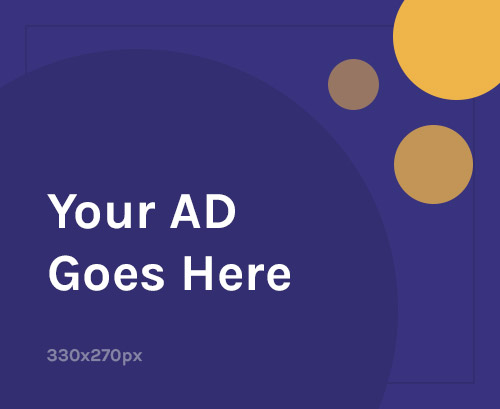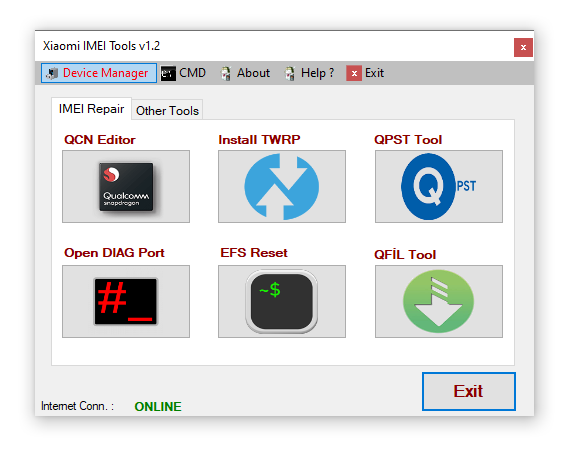If your Redmi Note 12 Pro 4G is stuck on the boot logo, has a dead screen after an update, or shows an Invalid IMEI error, don’t worry—you’re not alone. These issues are common and can be fixed at home using the right firmware and tools.
In this detailed step-by-step article, you’ll learn:
- What stock firmware is and why it’s important
- How to flash your Redmi Note 12 Pro 4G
- How to fix software issues like bootloops
- How to safely repair the IMEI
- Common flashing problems and solutions
📱 About the Redmi Note 12 Pro 4G
| Specification | Detail |
|---|---|
| Processor | Qualcomm Snapdragon 732G |
| Android Version | MIUI 13/14 (based on Android 12/13) |
| Network | 4G LTE only |
| Boot Modes | Fastboot Mode, Recovery Mode |
| Flashing Tools Used | Mi Flash Tool, QFIL |
Since this model runs a Snapdragon processor, we’ll use Fastboot ROM and tools like Mi Flash Tool or QFIL for flashing and QPST/QCN or other IMEI tools for repair.
🧠 What is Stock Firmware & Why It Matters
Stock firmware (also called ROM or flash file) is the official software your phone runs on. It includes the OS, drivers, and system components.
You should flash stock firmware when:
- The phone is stuck on the Mi/Redmi logo (bootloop)
- The screen is black or the phone won’t turn on
- Your apps keep crashing
- You want to go back to official MIUI from a custom ROM
- Your IMEI number is missing or corrupted
- You want to upgrade or downgrade MIUI/Android
🧰 What You Need Before Flashing
| Tool or File | Purpose |
|---|---|
| ✅ Official Fastboot Firmware | Required for restoring your phone |
| ✅ Mi Flash Tool | Used for flashing stock firmware |
| ✅ Xiaomi USB Drivers | For proper device-PC connection |
| ✅ A Windows PC + USB Cable | Needed to execute the flash process |
| ✅ Data Backup (Optional) | Flashing wipes data unless backed up |
🔓 Unlock the Bootloader (Required for Fastboot Flash)
Before flashing a Fastboot ROM, your bootloader must be unlocked.
🔑 Steps to Unlock Bootloader:
- Enable Developer Options:
- Go to Settings → About Phone → Tap MIUI version 7 times
- Go to Developer Options:
- Enable OEM unlocking and USB debugging
- Sign in with your Mi Account
- Visit https://en.miui.com/unlock
- Download the Mi Unlock Tool
- Boot the phone into Fastboot Mode (Power + Volume Down)
- Connect to PC and run the unlock process
📌 It may take 168 hours (7 days) to unlock your device. Be patient.
🧭 How to Flash Redmi Note 12 Pro 4G
📥 Step 1: Download the Correct Firmware
- Visit trusted sources:
- Download the Fastboot ROM (NOT Recovery ROM)
- Make sure it matches your region (Global, EEA, India)
The file name will typically include “fastboot” and be in
.tgzformat.
🗃 Step 2: Extract Firmware
- Extract the
.tgzfile with 7-Zip or WinRAR - You should get a folder containing files like
flash_all.bat,images, and a.batscript
💻 Step 3: Install Required Drivers
- Download and install Xiaomi USB Drivers
- Install Mi Flash Tool (latest version recommended)
Without drivers, your PC won’t recognize the phone in Fastboot mode.
⚙ Step 4: Flash the Firmware with Mi Flash Tool
- Open Mi Flash Tool as Administrator
- Click “Select” and locate the folder where you extracted the Fastboot ROM
- Boot your phone into Fastboot Mode
- Press and hold Volume Down + Power
- Connect phone to PC via USB
- In Mi Flash Tool:
- Choose “clean all” (don’t select “lock bootloader”)
- Click Flash and wait (5–10 mins)
- After completion, you’ll see a green success message
📱 Step 5: First Boot
- Your phone will reboot automatically
- First boot may take 10–15 minutes
- Set up your phone again like new
📶 How to Repair IMEI on Redmi Note 12 Pro 4G
If you’re seeing:
- ❌ Invalid IMEI
- ❌ No SIM Detected
- ❌ Baseband Unknown
Your IMEI may be lost or corrupted. Here’s how to fix it.
⚠ IMEI repair should only be done on your own device, using your original IMEI (printed on box or under SIM tray). Cloning is illegal.
🛠 Method 1: QCN File Restore with QFIL/QPST (Snapdragon Only)
Requirements:
- QFIL Tool (part of QPST suite)
- QCN backup or a blank QCN template
- Original IMEI number
Steps:
- Open QPST Configuration
- Enable Diagnostic Mode:
- Dial
*#*#717717#*#*or use ADB command: arduinoCopyEditadb shell su setprop sys.usb.config diag,adb
- Dial
- Connect phone via USB
- Launch QFIL
- Choose Tools > QCN Backup/Restore
- Enter your IMEI number
- Load QCN file and click Restore
Restart your phone. The network should now be restored.
🛠 Method 2: Write IMEI using Qualcomm Write Tools
- Use tools like Qualcomm IMEI Writer Tool or WriteDualIMEI
- Requires Diagnostic Port and USB connection
- Input original IMEI and click write
This is often easier than QCN, but may be blocked by newer Android security updates.
🛡 Common Flashing Problems & Solutions
| Problem | Fix |
|---|---|
| Phone not detected in Flash Tool | Reinstall USB drivers or use different cable |
| Stuck in bootloop after flashing | Boot into recovery and wipe data |
| “Flash error” in Mi Flash Tool | Try another ROM version or re-download |
| IMEI shows null/invalid | Restore using QCN or IMEI writer tool |
| Phone stuck in Fastboot mode | Reflash ROM or exit using fastboot reboot command |
📌 Tips to Stay Safe While Flashing
- ✅ Always back up important data
- ✅ Only flash official stock ROMs
- ❌ Never lock the bootloader unless using original ROM from your region
- ❌ Don’t interrupt the flashing process (no USB unplug)
- ✅ Keep your device charged (at least 60%)
🔚 Final Thoughts
Flashing the Redmi Note 12 Pro 4G can fix major software issues, restore factory firmware, and even bring back your missing IMEI. If your phone is stuck, bricked, or network-disabled, these steps can save your device—and your wallet.
With the correct ROM, Mi Flash Tool, and a little patience, even beginners can recover their phone within 20–30 minutes.