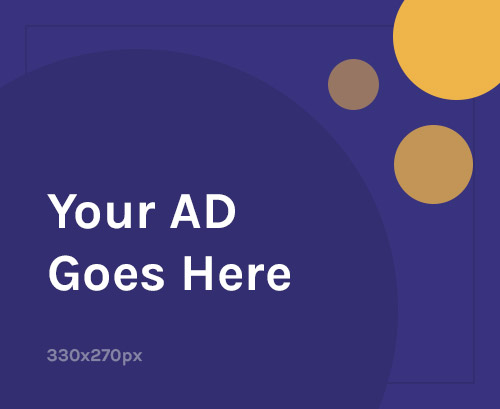Got a Redmi Turbo 4 Pro that’s acting up? Whether it’s stuck in a bootloop, experiencing serious lag, or refusing to connect to mobile networks, don’t panic. In most cases, you don’t need a technician—you just need the right firmware and the proper flashing steps.
This complete guide will walk you through how to use the Redmi Turbo 4 Pro firmware, explain how to flash a phone, how to repair IMEI, and how to safely install the stock firmware. Whether you’re trying to unbrick your phone or fix annoying bugs, we’ve got you covered.
What is Stock Firmware for Redmi Turbo 4 Pro?
Stock firmware, also known as a Flash File or ROM, is the official operating system (OS) that comes pre-installed on your Redmi device. It contains all the core files and apps that control how your phone works.
Over time, Android phones can develop software problems—slowdowns, crashes, boot errors, or even dead devices. Reinstalling the original firmware can solve most of these issues.
For the Redmi Turbo 4 Pro, using the correct firmware version is critical to avoid bricking your phone.
When You Should Flash Redmi Turbo 4 Pro Firmware
You should consider flashing your phone when:
- It’s stuck on the Mi or Redmi logo (bootloop)
- It’s completely dead (won’t power on due to software issues)
- You’re seeing “No Service” or “Invalid IMEI”
- You want to upgrade or downgrade Android manually
- Your phone is rooted and you want to return to stock
- Performance is laggy and factory reset didn’t help
What You’ll Need Before Flashing
Here’s a quick checklist before you start flashing your Redmi Turbo 4 Pro:
- ✅ Official or model-specific Redmi Turbo 4 Pro firmware
- ✅ Xiaomi USB Drivers
- ✅ Mi Flash Tool or SP Flash Tool (depending on chipset)
- ✅ USB cable and a Windows PC
- ✅ Full data backup (flashing erases your phone)
- ✅ 50% or more battery charge
How to Flash a Phone – Step-by-Step for Redmi Turbo 4 Pro
Flashing may sound technical, but it’s straightforward when you follow the steps carefully.
Step 1: Download Redmi Turbo 4 Pro Firmware
- Go to the official Xiaomi Firmware website or a trusted third-party source.
- Download the correct Redmi Turbo 4 Pro firmware (Fastboot ROM, not Recovery ROM).
- Make sure the firmware matches your phone’s region (Global, India, China).
Step 2: Install Xiaomi USB Drivers
- Download and install the latest Xiaomi USB Drivers for Windows.
- This helps your PC detect the device properly during flashing.
Step 3: Download Mi Flash Tool
- Use the Mi Flash Tool (official Xiaomi flashing utility).
- Extract and install it on your PC.
Step 4: Boot Into Fastboot Mode
- Power off your phone completely.
- Press and hold Volume Down + Power button until you see the Fastboot screen.
- Connect your phone to the PC via USB.
Step 5: Load Firmware in Mi Flash Tool
- Open Mi Flash Tool as administrator.
- Click “Select” and choose the folder containing your extracted firmware.
- In the bottom, choose “clean all” to remove user data and settings (recommended).
Step 6: Start Flashing
- Click the Flash button and wait for 5–10 minutes.
- You’ll see a success message once done. Your phone will reboot automatically.
✅ Congratulations! You’ve now flashed your Redmi Turbo 4 Pro with stock firmware and restored it to factory condition.
How to Repair IMEI on Redmi Turbo 4 Pro
If your phone shows “Invalid IMEI”, “No SIM card detected”, or you’re unable to make calls, your IMEI might be corrupted—usually after improper flashing or rooting.
Here’s how to repair IMEI the safe and legal way:
⚠️ Use this method only on your own device. IMEI tampering is illegal in many countries.
Method 1: Use QCN Tool (For Snapdragon)
- Download a working QCN file for Redmi Turbo 4 Pro.
- Use QPST or QFIL software on your PC.
- Put the phone in Diag Mode using ADB command or secret code.
- Use QFIL to restore the original IMEI from QCN backup.
Method 2: Use SN Writer Tool (For MediaTek)
- Download SN Writer Tool, DA file, and Database files.
- Launch SN Writer Tool and choose “IMEI” option.
- Enter your phone’s original IMEI (usually found on the box or SIM tray).
- Start the writing process. Once done, reboot your phone.
Your SIM and network should be restored after a successful IMEI repair.
Why You Should Use Stock Firmware Only
Using the official Redmi Turbo 4 Pro stock firmware ensures:
- Maximum system stability
- Full compatibility with hardware (camera, fingerprint, sensors)
- Network and IMEI functionality
- Secure updates and patches
- Prevention of bootloops and crashes
Avoid using modified or unofficial ROMs unless you’re an advanced user. One wrong move can lead to a bricked phone.
Common Problems and Their Fixes
| Problem | Solution |
|---|---|
| Flash tool not detecting device | Reinstall USB drivers or try a different USB port |
| Phone stuck on bootloop | Reboot to recovery and factory reset |
| IMEI still missing | Try a different IMEI tool or re-flash the QCN |
| Flash failed error | Use another firmware version or update Mi Flash Tool |
| Bootloader locked | Unlock bootloader using Mi Unlock Tool before flashing |
Pro Tips Before Flashing
- Always unlock the bootloader first if using Fastboot ROM.
- Do a full backup of important data (flashing erases everything).
- Download firmware from trusted sources to avoid malware or fake files.
- Never disconnect the phone during flashing—it can brick the device.
Final Thoughts
Flashing the Redmi Turbo 4 Pro firmware is a reliable way to fix system bugs, remove viruses, restore IMEI, and even revive a completely dead phone. Whether you’re trying to learn how to flash a phone or you’re dealing with IMEI repair, this guide gives you all the right steps to do it safely.
Don’t let software issues ruin your device. With the right firmware and a little patience, your Redmi Turbo 4 Pro can be just like new—smooth, fast, and fully functional.