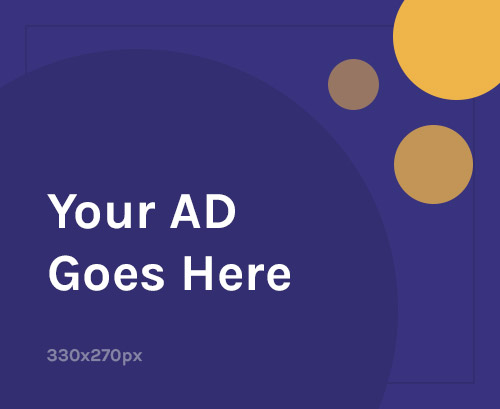Experiencing issues like bootloops, software errors, or a missing IMEI number on your POCO C75 5G? You’re not alone. Such problems often arise after updates, firmware corruption, or unsuccessful modifications. Fortunately, with the right tools and steps, you can resolve these issues yourself.
What is Stock Firmware and Why It Matters
Stock firmware is the official software provided by the manufacturer, ensuring your device operates correctly. It’s crucial for:
- Restoring your device after software malfunctions.
- Ensuring compatibility with hardware components.
- Receiving official updates and security patches.
When Should You Use POCO C75 5G Firmware?
Consider flashing the firmware if:
- Your device is stuck in a bootloop or on the logo screen.
- The phone is unresponsive due to software issues.
- You’re experiencing frequent app crashes or overheating.
- You wish to upgrade or downgrade the Android version.
- You need to repair the IMEI or restore network functionality.
- You want to revert from a custom ROM to the official OS.
What You Need Before Flashing
Ensure you have the following:
- ✅ The correct stock firmware for POCO C75 5G.
- ✅ Xiaomi USB Drivers installed on your PC.
- ✅ Mi Flash Tool for flashing the firmware.
- ✅ A USB cable and a functioning PC.
- ✅ A backup of your data (flashing will erase all data).
- ✅ An unlocked bootloader (required for flashing).
How to Flash a Phone – Step-by-Step for POCO C75 5G
Step 1: Download the Right Firmware
- Visit a trusted source to download the firmware specific to your device model and region.
- Ensure the firmware version matches your hardware specifications.
Step 2: Install USB Drivers
- Install Xiaomi USB Drivers on your PC to ensure your device is recognized during the flashing process.
Step 3: Download the Flash Tool
- Download and extract the Mi Flash Tool on your PC.
- Run the tool as an administrator.
Step 4: Boot the Phone into Fastboot Mode
- Turn off your phone.
- Press and hold the Volume Down and Power buttons simultaneously to enter Fastboot Mode.
- Connect your phone to the PC via USB.
Step 5: Load the Firmware in Flash Tool
- In Mi Flash Tool, click “Select” and navigate to the extracted firmware folder.
- Choose the “clean all” option to wipe all data.
Step 6: Start Flashing
- Click the “Flash” button.
- Wait for the process to complete (usually takes 5–10 minutes).
- Once done, your phone will reboot automatically.
✅ Your POCO C75 5G should now be running the official stock firmware.
How to Repair IMEI on POCO C75 5G
If you’re encountering issues like “Invalid IMEI,” “No service,” or your SIM isn’t detected, your phone’s IMEI might be corrupted.
⚠️ Important: IMEI repair should only be performed on your original device and not for illegal cloning.
Method 1: Using QCN Backup and Restore (For Qualcomm Devices)
- Download the QCN file specific to POCO C75 5G.
- Use tools like QPST/QFIL to write the QCN file.
- Restore the IMEI using your backed-up file.
Method 2: Using Professional Tools (Advanced Users)
- Utilize tools like MRT Tool, Hydra Tool, or UMT QcFire.
- These tools require a license and are typically used by professional repair technicians.
- They can safely rewrite the IMEI using EDL mode (Emergency Download Mode).
Why Flashing the Right Stock Firmware is Crucial
Using the correct stock firmware ensures:
- Stability and smooth performance.
- Fixes for bugs and security patches.
- Proper functioning of IMEI and network.
- Restoration of warranty (if not rooted).
- Original UI experience from POCO.