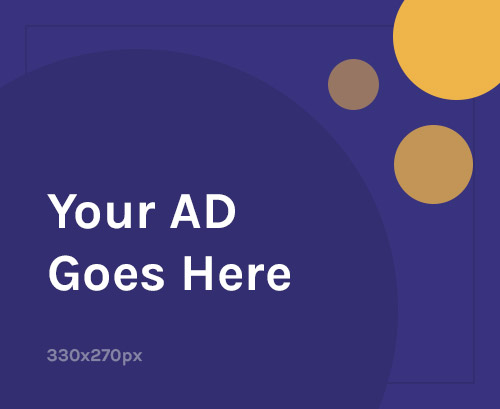If your POCO X6 Neo 5G is:
- Stuck in a bootloop
- Showing “Invalid IMEI” or no network
- Bricked after root or a failed update
- Unstable or sluggish
You can fix it by flashing the official Fastboot ROM and (if needed) restoring IMEI using MediaTek tools.
📱 What Is Stock Firmware?
Stock firmware (Fastboot ROM) is the official system image released by Xiaomi. Flashing it can:
- Fix boot issues or soft-bricked phones
- Restore system integrity and remove malware/custom ROMs
- Repair network/IMEI problems (especially after failed root or format)
- Improve system performance and stability
🚨 When Should You Flash POCO X6 Neo?
- Stuck on MI logo or bootloop
- Shows Invalid IMEI or no SIM signal
- System lags, crashes, or behaves erratically
- To unroot or revert from Magisk/custom ROM
- After accidental format data via SP Flash Tool
- Downgrade from HyperOS to stable MIUI (region-specific)
✅ What You Need
- ✅ Official Fastboot ROM (
.tgz) for POCO X6 Neo 5G - ✅ Mi Flash Tool (latest)
- ✅ MediaTek USB VCOM drivers
- ✅ Windows PC + USB-C cable
- ✅ Unlocked bootloader
- ✅ Full data and QCN/IMEI backup (if accessible)
🔧 Flash POCO X6 Neo – Step-by-Step
Step 1: Download Fastboot ROM
- Visit or Xiaomi firmware sites
- Look for POCO X6 Neo (codename: gold)
- Download the
.tgzFastboot ROM for your region (India or Global) - Extract it – it must contain an
imagesfolder
Step 2: Install Drivers & Tools
- Install MediaTek USB VCOM Drivers
- Install Mi Flash Tool
- You may also need MTK Bypass Tool if drivers don’t detect your phone (for advanced users)
Step 3: Enter Fastboot Mode
- Power off your phone completely
- Hold Volume Down + Power to enter Fastboot mode
- Connect the phone to your PC
Step 4: Flash the ROM
- Open Mi Flash Tool
- Click “Select” and choose the extracted ROM folder
- Set the bottom option to “clean all”
- Click “Flash”
- Wait ~5–10 minutes until it says “success”
- The phone will reboot into the OS
📶 How to Repair IMEI (MediaTek Devices)
⚠️ IMEI restoration is only legal if restoring your original IMEI printed on the box/SIM tray.
Since POCO X6 Neo is a MediaTek device, use Maui META Tool or Modem META Tool to restore IMEI.
🛠 Restore IMEI Using Maui META (or Modem META)
Tools Needed:
- ✅ Maui META Tool
- ✅ Valid IMEI number (from SIM tray)
- ✅ Database file (DB) from your firmware (usually
MDDBandAPDBfiles)
Step-by-Step:
- Install MediaTek USB Drivers
- Launch Maui META Tool (run as admin)
- Choose “IMEI Download” mode
- Turn off the phone
- Connect it via USB — Maui META will detect it when it boots into META mode
- Load the correct DB files from the firmware
- Enter the original IMEI1 and IMEI2
- Click Write
- Reboot the phone and dial
*#06#to verify
🔄 Common Issues & Fixes
| Problem | Fix |
|---|---|
| Flashing fails | Re-extract ROM / use different Mi Flash version |
| Phone not detected | Reinstall MTK drivers / use MTK Bypass tool |
| IMEI null after flash | Use Maui META or Modem META to restore |
| Bootloop after flash | Boot to Recovery > Wipe Data |
| “Authentication error” | Some firmware may require auth bypass (advanced) |
🔐 Flashing Tips
- Use only Fastboot ROM (.tgz) — Recovery ZIP won’t work in Mi Flash
- Never lock bootloader unless flashing untouched stock firmware
- Keep battery charged to 50%+
- Always back up NVRAM/QCN before flashing (if possible)
- Codename: POCO X6 Neo 5G =
gold