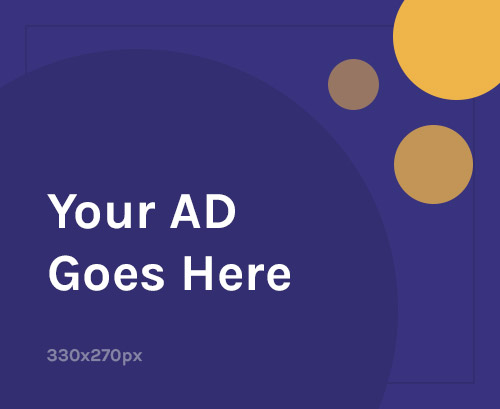If your Redmi A3 is stuck on the boot screen, showing “Invalid IMEI”, or not detecting SIM/network, you can fix it by flashing official firmware and restoring IMEI using MediaTek tools.
📱 What Is Stock Firmware?
Stock firmware (Scatter ROM) is the official Xiaomi system software. Flashing it can:
- Fix bootloop or stuck logo issues
- Restore corrupted system partitions
- Remove root, Magisk, or custom ROMs
- Repair IMEI and network issues
- Improve performance and stability
🚨 When to Flash Redmi A3
You should flash the device if:
- Stuck on MI logo or bootloop
- IMEI is missing or invalid
- No mobile network or SIM not detected
- You want to remove root or custom ROM
- You want to downgrade to a previous version
✅ What You Need
- ✅ Official firmware (Scatter ROM) for Redmi A3
- ✅ SP Flash Tool (Smart Phone Flash Tool)
- ✅ MediaTek USB VCOM drivers
- ✅ Windows PC + USB-C cable
- ✅ Unlocked bootloader
- ✅ Full backup of data and IMEI (QCN/NVRAM)
🔧 Flashing Firmware – Redmi A3 (Step-by-Step)
Step 1: Download ROM
- Get the official Redmi A3 Scatter ROM (
MTK_scatter.txtinside) - Extract it — check for
MTXXXX_Android_scatter.txtin the folder
Step 2: Install Tools & Drivers
- Install MediaTek VCOM USB drivers
- Download and open SP Flash Tool
Step 3: Load Firmware in SP Flash Tool
- In SP Flash Tool:
- Click Scatter-loading → select the
MT*_Android_scatter.txt - Select Download Only mode
- Uncheck preloader if you’re unsure (to avoid hard brick)
- Click Scatter-loading → select the
Step 4: Connect and Flash
- Power off the phone
- Click Download in SP Flash Tool
- Connect phone via USB
- Wait for flashing to complete (3–5 minutes)
- A green “Download OK” message will appear
- Disconnect and reboot the device
📶 How to Repair IMEI on Redmi A3
Redmi A3 runs on MediaTek Helio G36, so IMEI repair is done via Maui META or Modem Meta tools.
⚠️ Only restore the original IMEI printed on the SIM tray or box. Using fake or random IMEI is illegal.
🔧 IMEI Repair Tools:
- Maui META or Modem META
- AP_DB and MD1_DB files (from firmware)
🛠 IMEI Repair with Maui META
- Install Drivers
- Install MediaTek USB VCOM drivers
- Run Maui META
- Set connection mode to “IMEI Download”
- It will wait for device in META mode
- Connect Phone
- Power off the phone
- Connect USB — phone should be detected in META mode
- Load DB Files
- Use
AP_DBandMD1_DBfrom your ROM package - Load into Maui META
- Use
- Write IMEI
- Go to IMEI Download tab
- Enter original IMEI
- Click Download to Flash
- Reboot & Confirm
- Restart phone
- Dial
*#06#to confirm IMEI is restored
🔄 Common Errors & Fixes
| Problem | Solution |
|---|---|
| Phone not detected | Reinstall drivers / use different USB port |
| SP Flash error | Try another SP Flash Tool version / uncheck preloader |
| IMEI not restoring | Use correct DB files / try Modem META |
| Bootloop after flash | Boot to Recovery > Wipe data/factory reset |
🔐 Flashing Tips
- Always back up IMEI/NVRAM before flashing
- Avoid flashing preloader unless required
- Confirm firmware matches Redmi A3 (India or Global)
- Use only official firmware and tools
- Ensure battery is at least 50% charged