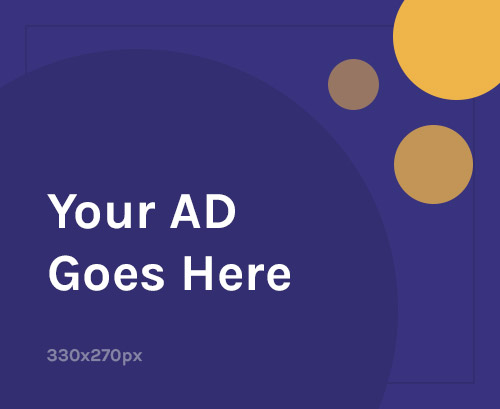If you’re using a Redmi Note 14S and facing problems like bootloop, software crashes, or a missing IMEI, you’re not alone. These issues often show up after a failed update or corrupted system files. The good news? You can fix most of these issues at home using the correct firmware and flashing tools.
In this guide, you’ll learn:
- How to flash stock firmware on the Redmi Note 14S
- How to repair IMEI
- How to restore your phone to full working condition
What is Stock Firmware and Why It Matters
Stock firmware (also known as a ROM or flash file) is the official operating system that comes preloaded on your phone. It controls everything your device does.
If your phone is stuck at the logo, restarting repeatedly, or not turning on at all—flashing the correct stock firmware can bring it back to life.
When Should You Flash Redmi Note 14S Firmware?
You should consider flashing your Redmi Note 14S if:
- It’s stuck in a bootloop
- It’s dead or not booting due to software issues
- Apps are crashing or the phone is overheating
- You want to upgrade or downgrade Android
- Your IMEI is missing or there’s no network
- You want to unroot or revert from a custom ROM
What You Need Before Flashing
✅ The Correct Stock Firmware for Redmi Note 14S
✅ Xiaomi USB Drivers installed on your PC
✅ A Flash Tool (Mi Flash Tool for Snapdragon / SP Flash Tool for MediaTek)
✅ A USB cable and a working PC
✅ Backup of all important data (flashing erases everything)
Step-by-Step: How to Flash Redmi Note 14S
Step 1: Download the Correct Firmware
- Visit the official Mi/Redmi website or a trusted third-party firmware source
- Make sure the firmware matches your Redmi Note 14S variant (Global, Indian, etc.)
Step 2: Install USB Drivers
- Install the latest Xiaomi USB Drivers on your computer
- Ensures that your phone is detected properly during flashing
Step 3: Download the Right Flash Tool
- For Snapdragon devices: Use Mi Flash Tool
- For MediaTek devices: Use SP Flash Tool
- Extract and run the tool as Administrator
Step 4: Boot into Fastboot Mode
- Turn off your Redmi Note 14S
- Press and hold Volume Down + Power until the Fastboot screen appears
- Connect the phone to the PC via USB
Step 5: Load the Firmware in the Flash Tool
- In Mi Flash Tool, click “Select” and choose the firmware folder
- Choose the “clean all” option (this will wipe your phone’s data)
Step 6: Start Flashing
- Click the “Flash” button
- Wait 5–10 minutes for the flashing to complete
- Your phone will reboot automatically once it’s done
✅ That’s it! Your Redmi Note 14S should now be restored to factory condition.
How to Repair IMEI on Redmi Note 14S
If you’re seeing “Invalid IMEI,” “No Service,” or your SIM isn’t detected, your phone’s IMEI might be corrupted. This is often caused by improper flashing or firmware bugs.
⚠️ Important: Only repair the IMEI on your own device. Using someone else’s IMEI is illegal.
Method 1: QCN Backup and Restore (Snapdragon Devices)
- Download the QCN file specific to Redmi Note 14S
- Use QPST/QFIL Tool to load and restore the QCN file
- This will restore your original IMEI if you backed it up earlier
Method 2: SN Writer Tool (MediaTek Devices)
- Download SN Writer Tool and required DB files
- Connect your phone in Meta Mode or Preloader Mode
- Enter the original IMEI number (printed on the box or device)
- Click Start to write the IMEI
- Reboot your phone once complete
Why Using the Right Stock Firmware is Essential
Using the official stock firmware ensures:
- Stability and smooth performance
- Proper IMEI and network function
- Access to security patches and updates
- Return to original MIUI interface
- Possible warranty restoration if device was unrooted
Avoid unofficial or modified ROMs unless you’re an expert user—they can cause bricking or make things worse.
Common Flashing Issues and How to Fix Them
| Problem | Solution |
|---|---|
| Phone not detected by PC | Reinstall USB drivers, change USB cable/port |
| Flash tool gives error | Try different firmware version |
| Bootloop after flashing | Boot into recovery and wipe data/cache |
| IMEI still invalid | Use different tool like Maui META |
Final Thoughts
Flashing the Redmi Note 14S firmware is one of the most effective ways to fix serious system issues. Whether you’re a beginner or tech-savvy, following these steps will help you recover your device from crashes, bootloops, or IMEI errors.
✅ Always double-check your firmware version
✅ Use only trusted tools
✅ Back up your important data before flashing
Done properly, your Redmi Note 14S will feel brand new—fast, clean, and stable.