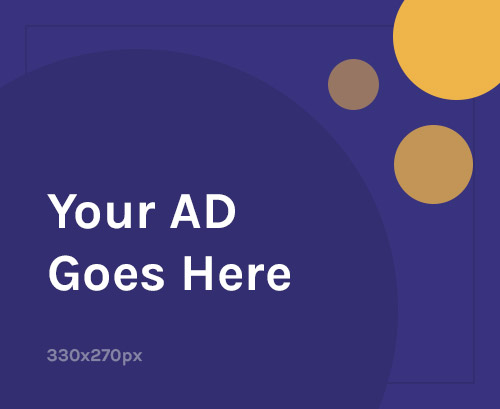Is your Vivo S7 stuck on the logo screen, bricked after a failed update, or crashing frequently? This detailed guide walks you through flashing official firmware and, if needed, repairing IMEI—even if you have no technical background.
📱 What Is Stock Firmware & Why Flash It?
Stock firmware is the original Android system that ships with your Vivo S7. It includes:
- 📱 System apps and UI
- ⚙️ Drivers for hardware (display, camera, network, etc.)
- 🔒 Security patches
- ⚡ Performance optimization
Quick Answer (AEO): “Flashing stock firmware on Vivo S7 can fix bootloops, crashes, and performance issues by restoring the official system.”
📌 When to Flash Vivo S7 Firmware
Flash firmware if your Vivo S7 is:
- 🔁 Stuck on the Vivo logo (bootloop)
- 🔧 Not booting after an update or root
- ⚠️ Freezing or crashing constantly
- ⬇️ You want to downgrade or upgrade system software
- 🚫 You’re reverting from a custom ROM to stock
🧰 Tools You’ll Need
✅ Official Vivo S7 Firmware (Scatter format for MTK or QFIL format for Qualcomm)
✅ Windows PC
✅ Vivo USB Drivers
✅ Flashing Tool (SP Flash Tool for MTK, QFIL for Qualcomm)
✅ USB Cable
✅ Backup before flashing (data will be wiped)
⚠️ Bootloader unlocking may be required depending on firmware version
⚠️ Flashing will erase all user data – Backup first!
⚙️ Step-by-Step: How to Flash Firmware on Vivo S7
1️⃣ Identify Your Chipset
- Vivo S7 comes with Qualcomm Snapdragon 765G
- Use QFIL (Qualcomm Flash Image Loader) for flashing
2️⃣ Download Official Firmware
- Visit trusted sources like bdfirmware
- [Firmware sites like NeedROM, ROMProvider]
- Ensure firmware matches your region & model variant
3️⃣ Install USB Drivers
- Download and install Qualcomm USB Drivers
- Reboot your PC if needed
4️⃣ Install QPST & QFIL Tool
- Download QPST tool package
- Open QFIL inside the QPST folder
- Right-click → Run as Administrator
5️⃣ Boot Vivo S7 into EDL Mode (Emergency Download Mode)
- Power off device
- Connect with EDL test point (requires opening back panel)
- Or use ADB reboot edl command if device is booting
⚠️ EDL access may be restricted on some Vivo models. Use professional tools like UMT, Hydra, or MRT if needed.
6️⃣ Load Firmware into QFIL
- Select Flat Build or FireHose Programmer
- Load firmware files:
prog_firehose_ddr.mbn- RawProgram and Patch XML files
- Click Download
7️⃣ Begin Flashing
- Wait for the process to complete (approx. 5–10 min)
- On success, your phone will auto-reboot
🎉 Congratulations! Your Vivo S7 is now restored to factory firmware.
📶 IMEI Repair for Vivo S7
⚠️ IMEI repair is only legal if you restore the original IMEI printed on your phone box or invoice.
When You Need IMEI Repair:
- After flashing a corrupted or incompatible firmware
- After a failed root or EDL operation
- If the IMEI shows as “null” or “invalid” when dialing
*#06#
How to Repair IMEI:
- Use QCN Backup/Restore method via QPST
- Or use tools like:
- UMT QcFire
- Hydra Qualcomm Tool
- MRT Dongle
Required Files:
- Original IMEI (from box)
- QCN File (may need backup from same model)
- Diagnostic port access (
*#*#717717#*#*may enable DIAG mode)
⚠️ Make sure to never use fake or random IMEIs – it’s illegal in many countries.
❗ Common Flashing Issues & Fixes
| Problem | Solution |
|---|---|
| QFIL not detecting phone | Reinstall Qualcomm USB drivers; check EDL connection |
| Flash fails with error | Use correct firehose file; try another QFIL version |
| Device stuck at logo after flash | Perform a factory reset or reflash with “clean all” mode |
| IMEI lost | Use QCN restore or UMT to repair |
✅ Benefits of Restoring with Official Firmware
- 🧩 Full software recovery
- 📈 Improved speed & battery life
- 🔐 Fixed security and bugs
- 🔄 Get OTA updates again
- 🚫 Removes root/custom ROM
🧠 Final Thoughts
Flashing your Vivo S7 with the correct firmware is the most reliable way to fix boot issues, restore system stability, and recover from a failed modification. Combined with proper IMEI repair (if needed), your device will be as good as new.
Voice Search Ready Tip: “How do I fix my Vivo S7 stuck on logo?” — Flash stock firmware using QFIL and the official Vivo ROM.