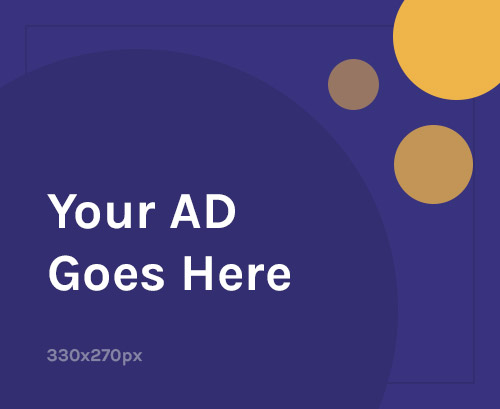If your Xiaomi Pad 6S Pro is:
- Stuck in a bootloop
- Shows “Invalid IMEI” (LTE model only, if applicable)
- Has system crashes or instability
- Needs to be unrooted or restored to factory firmware
You can flash the official Fastboot ROM to fully restore it.
📱 What Is Stock Firmware?
Stock firmware (Fastboot ROM) is the official software Xiaomi provides for factory-level repair. Flashing it:
- Fixes boot issues and soft-bricks
- Removes root, Magisk, or custom recovery
- Restores missing or corrupted system files
- Brings the device back to stable HyperOS
- Improves performance and resolves bugs
📌 Note: The Xiaomi Pad 6S Pro 12.4 (Wi-Fi only) has no IMEI, while LTE-enabled devkits or China-exclusive variants may have cellular capabilities.
✅ When to Flash Your Xiaomi Pad 6S Pro
You should flash your device if:
- Stuck on boot screen or MI/HyperOS logo
- Unstable system or constant crashes
- After failed rooting or custom ROM install
- To unroot and return to stock firmware
- You want to downgrade HyperOS
- (Cellular version only) shows Invalid IMEI or No Network
🧰 What You Need
- ✅ Official Fastboot ROM (
.tgz) for Xiaomi Pad 6S Pro 12.4 - ✅ Latest Mi Flash Tool
- ✅ Qualcomm USB drivers
- ✅ Windows PC + USB-C cable
- ✅ Unlocked bootloader
- ✅ Full backup of data (flashing wipes everything)
🔧 Flash Xiaomi Pad 6S Pro – Step-by-Step
Step 1: Download ROM
- Get the Fastboot ROM (.tgz) from the official Xiaomi ROM site
- Make sure it matches your model (
sheng) and region (China/Global) - Extract it — the folder should contain an
imagessubfolder
Step 2: Install Drivers & Tools
- Install Qualcomm USB drivers
- Install and launch the latest Mi Flash Tool
Step 3: Enter Fastboot Mode
- Power off the device
- Hold Volume Down + Power until you see the Fastboot bunny screen
- Connect the tablet to your PC via USB
Step 4: Flash the ROM
- Open Mi Flash Tool
- Click “Select”, choose the extracted ROM folder
- At the bottom, choose “clean all”
- Click “Flash”
- Wait 5–10 minutes for it to complete
- Once successful, the tablet will reboot automatically
📶 IMEI Repair (If LTE Variant Only)
⚠️ If your Xiaomi Pad 6S Pro is a Wi-Fi-only model, IMEI/network repair does not apply.
For LTE-enabled prototypes or special editions with IMEI support:
Use QPST Tool + QCN backup via DIAG Mode to restore IMEI.
Tools Required:
- ✅ QPST Tool
- ✅ QCN backup file
- ✅ ADB + DIAG access
- ✅ USB Debugging enabled
Enable DIAG Mode:
bashCopyEditadb shell setprop sys.usb.config diag,adb
Then follow the same QCN restore steps as in Qualcomm devices (see Xiaomi 14 Ultra guide).
🔄 Common Errors & Fixes
| Problem | Fix |
|---|---|
| Device not detected | Reinstall Qualcomm drivers / change USB port |
| Mi Flash stuck/fails | Use different Mi Flash Tool / check file path |
| Flash fails at “tz” or “modem” | Ensure correct ROM for your variant |
| Bootloop after flash | Boot into Recovery > Wipe Data |
| IMEI not restored (LTE only) | Use proper DIAG mode and QCN file |
🔐 Flashing Tips
- Always use Fastboot ROM (.tgz), not Recovery
.zip - Never relock bootloader unless on 100% official, unmodified ROM
- Charge device to at least 50% before flashing
- Backup all data and original QCN (if LTE variant)
- Use correct model code: Xiaomi Pad 6S Pro 12.4 = codename
sheng